
Motorization FAQ
3 Day Blinds is excited to bring motorization and home automation to your home with our motorized window treatments. 3 Day Blinds motorized products are currently available in select regions. Check with your designer to see when they will be available in your area.
On this page you will also find a comprehensive list of all of our how-to videos for our motorized products.
The 3 Day Blinds App and USB Hub bring even more customization to your home's window treatments. The USB Hub is required to have your phone and shades work together. The 3 Day Blinds App allows you to control your shades, even when you’re on the go. Set Scenes and automatic Timers for even more convenience. You can also control your shades with your voice using Amazon Alexa, Google Home and Siri. The 3 Day Blinds app is available on both the Apple App Store and Google Play.
How do I add my shades to my 3 Day Blinds App?
How do I setup my hub?
Toggle back and forth between the Rooms, Scenes and Timers to effortlessly control your shades.
- Rooms – The Rooms tab is where you will setup shades and assign them to a room. In the 3 Day Blinds App you can create custom rooms or select from a preset list. You can also upload your own photo to the room or use one of ours.
- Scenes – A convenient way for multiple shades to move together to specific positions. For example, you can create a scene in your bedroom called “good morning” to open all of the shades in that room at the touch of a button.
- Timers – Automatic timers can be added to any Shade or Scene for even more efficiency. Manage natural light and control privacy throughout the day.
If your shades are not working – first check to see if it is all of your shades or if it is only one of the shades. If it is a single shade, it may simply need to be charged. Charge your shade and see if that resolves the issue. It takes 6 hours to charge a battery that has been fully drained. Once plugged in and your battery has been partially charged, you should be able to operate your shades even if it is still charging. If none of your shades are working, you may need to replace the battery in your remote control. The remote control uses a CR2450 3V Lithium Battery.
This page also has a comprehensive list of how-to videos to help you with the setup.
If you have questions about your motorized products that aren't found in this FAQ, or should you need any assistance at all, please call us at 800-800-3329, then follow the prompts to get to a motorization specialist.






